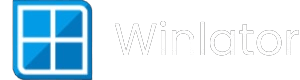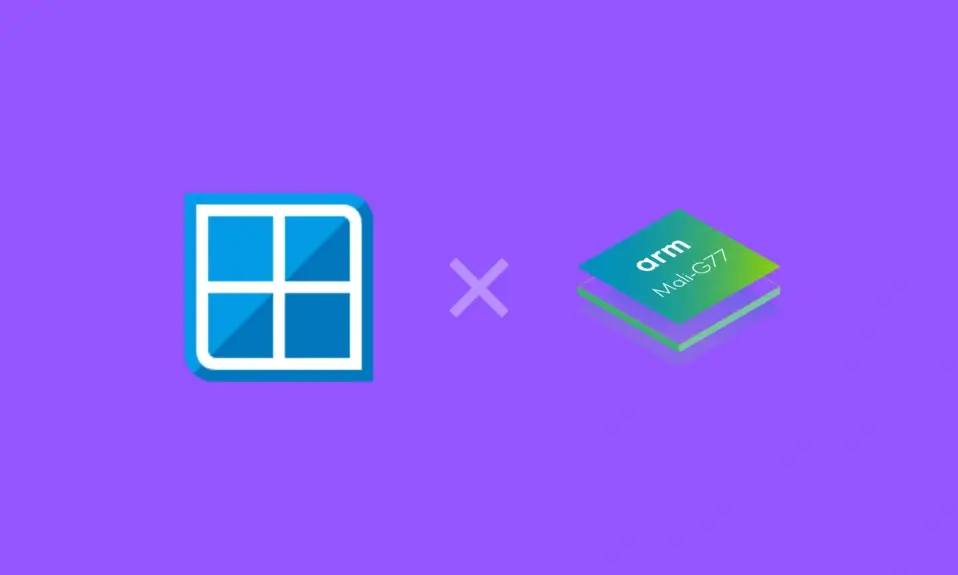
Hey there, fellow gamer! If you’ve ever dreamed of running your favorite Windows (x86_64) games on your Android device, then you’re in for a treat. Winlator Mali is here to make that dream a reality!
Built on the official Winlator 7.1RD, this emulator uses Wine and Box86/Box64 to bring PC gaming right to your Android smartphone.
Whether you have a MediaTek, Exynos, or Unisoc processor, Winlator Mali is designed to run DirectX9 and below games smoothly, thanks to VirGL render limitations. So let’s dive in and get you started!

A Community-Powered Project
Winlator Mali wouldn’t be possible without some fantastic contributors who worked hard to optimize it for different devices:
- Box64 and X86 by Ptitseb – Check out his work on YouTube!
- Winlator by Bruno – Learn more from the creator himself.
- Modded by Me – Follow the latest updates and tips on YouTube and Telegram.
Why Choose Winlator Mali?
- Run Windows Apps & Games – Play a wide range of PC games and applications on your Android phone.
- Optimized for Mali GPUs – Works seamlessly on MediaTek, Exynos, and Unisoc devices.
- No Turnip or DXVK Needed – Uses VirGL for a hassle-free gaming experience.
Download Winlator Mali
Ready to get started? Grab the latest version of Winlator Mali below and start playing!
| Version | Download |
| Winlator Mali v2.0 | GitHub (AnTuTu Version) GitHub (Glibc) |
| Winlator Mali v1.9 | GitHub (AnTuTu Version) |
How to Install Winlator Mali on Your Android Device
Let’s set up Winlator Mali step by step! Follow along, and you’ll be gaming in no time.
1. Download the APK
Click on the download link above and save the APK file on your device.
2. Install the APK
- Open the downloaded file.
- If prompted, enable “Install from Unknown Sources” in your device settings.
- Tap “Install” and wait for it to complete.
3. Launch Winlator Mali
- Open the Winlator app from your home screen.
- Allow it a few moments to complete its first-time setup.
That’s it! Now, let’s get into how to actually use Winlator Mali. 👇
How to Use Winlator Mali for the Best Gaming Experience
Here are some handy tips to help you optimize your gameplay and settings:
1. Setting Up Games 🕹️
- Go to Start Menu → Game Presets.
- Select your game and run the .bat file.
- Let the installation finish, then open and enjoy!
2. Graphics Optimization 🎨
- Go to Start Menu → Mesa VirGL & WineD3D.
- Install different VirGL versions for better performance.
3. Fixing Performance Issues ⚡
- Navigate to Container Settings → Advanced Tab.
- Change the Box86/Box64 preset to Intermediate.
4. Running .NET Framework Apps 💻
- Install Wine Mono from Start Menu → System Tools.
5. Fixing Older Games Not Opening 🏚️
- Add this environment variable:
MESA_EXTENSION_MAX_YEAR=2003 - Go to Container Settings → Environment Variables to do this.
6. Adjusting Individual Game Settings 🎮
- Launch games using Winlator’s home screen shortcut.
- Configure specific settings for each game separately.
7. Speeding Up Installations ⏩
- Change Box86/Box64 preset to Intermediate in Container Settings → Advanced Tab.
Credits and Acknowledgments
Winlator Mali is built on the hard work and dedication of many contributors:
- Ubuntu RootFs (Focal Fossa)
- Wine (winehq.org)
- Box86/Box64 by ptitseb
- PRoot (proot-me.github.io)
- Mesa (VirGL) (mesa3d.org)
- CNC DDraw (github.com/FunkyFr3sh/cnc-ddraw)
Many thanks to ptitSeb (Box86/Box64), Danylo (Turnip), alexvorxx (Mods/Tips) and others. Thank you to all the people who believe in this project.
That’s all you need to start playing Windows games on your Android with Winlator Mali! If you run into any issues or just want to chat with fellow gamers, join our Telegram community.
Now, go ahead and download Winlator Mali—your Android gaming adventure awaits!