Ever wished you could play your favorite PC games right on your Android device? Well, I did too! And that’s exactly why I worked on Winlator—to bridge the gap between Windows and Android gaming. Imagine running your favorite Windows apps and games without a heavy, power-hungry laptop. Sounds awesome, right? Let’s dive in!
What is Winlator?
Winlator is an advanced emulator that lets you run Windows applications and games on your Android device. Using a combination of Wine, Box86, and Box64, Winlator can handle both x86 and x64 software, making it perfect for running classic and modern games.
The best part? You don’t need a gaming PC! If your Android phone or tablet has a Snapdragon processor (sorry, Snapdragon 8 Gen 3 isn’t supported yet), enough RAM, and decent storage, you’re all set to experience the magic of Windows gaming on Android.
Getting Started
Before jumping into the installation, let’s ensure your device is ready for smooth performance.
Requirements:
- Processor: Snapdragon is highly recommended for the best experience.
- RAM: At least 6GB for smooth gameplay.
- Storage: PC games take up space! 256GB or more is ideal.
How to Install and Setup Winlator on Android
Now that you know all the required things about Winlator, let’s hop on to the segment of installing Winlator emulator on your Android device and setting it up to play Windows PC games on it.
1. The first thing you’ll need is the Winlator APK file. Go to the download page and download Winlator’s application package (APK) file.
2. Once downloaded, install the APK as you would any other application. If your device blocks installations from unknown sources, enable this option in your settings.
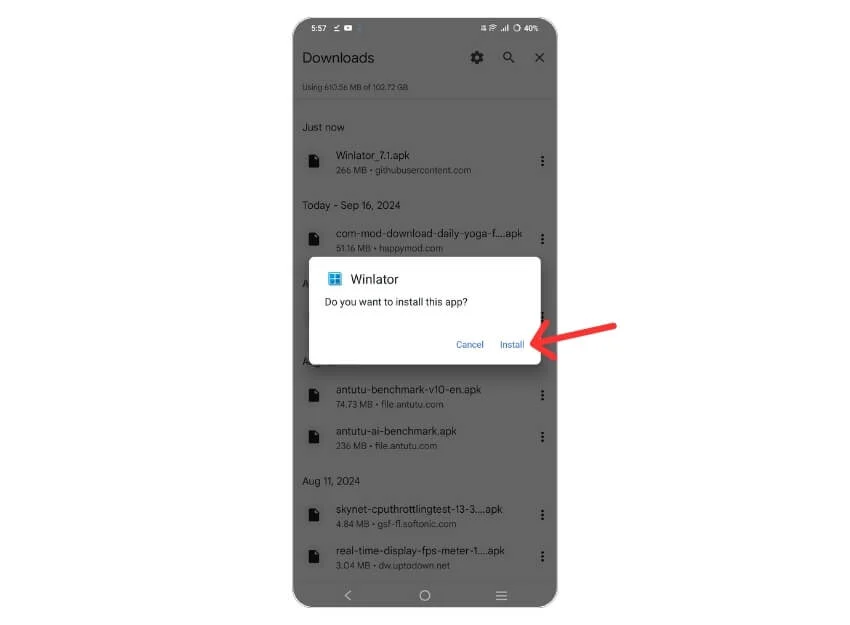
3. After installation, launch the Winlator app. The app will take a few minutes to initialize as it sets up its environment. This only happens once during the initial setup.
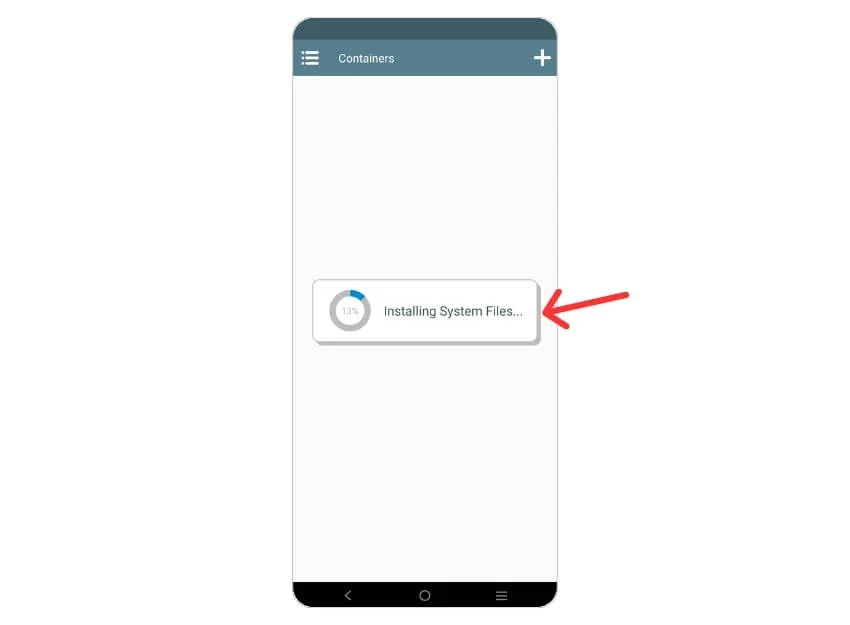
4. Containers are necessary for running your Windows games. To create one, tap on the Plus (+) icon at the top-right corner of the app.
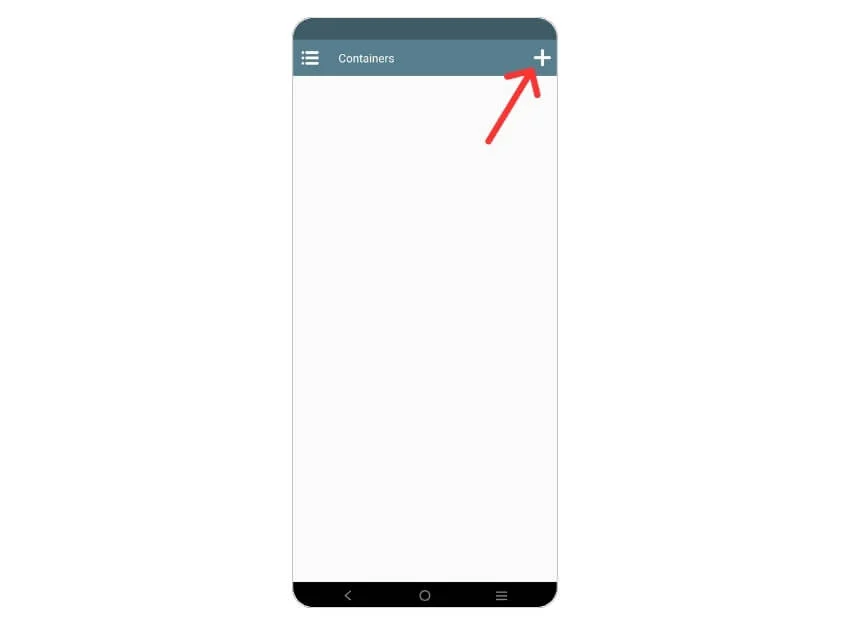
5. The default resolution is 800×600, which works for most games, but if you’re looking for a 16:9 ratio, set it to 960×544 for better performance without sacrificing too much visual quality.
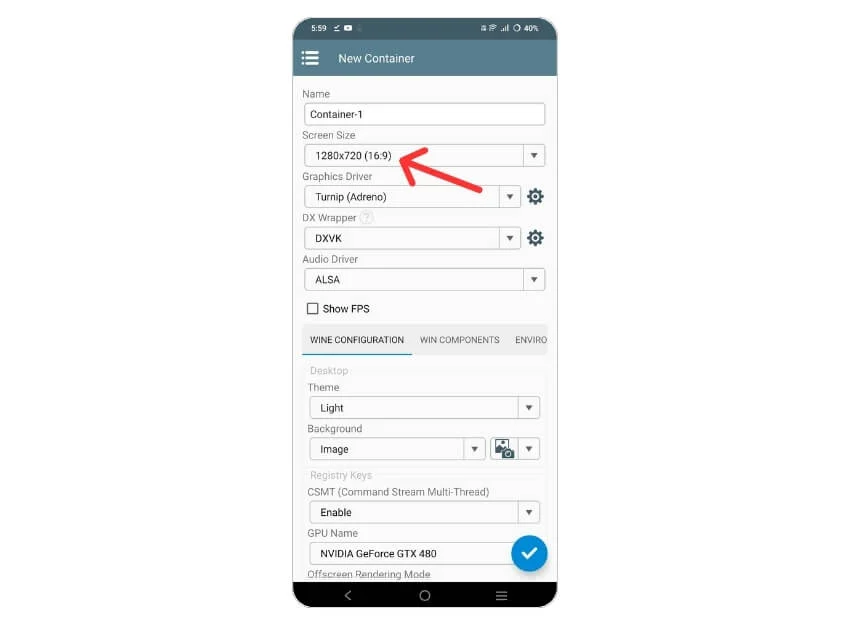
6. Next, choose a suitable Graphic Driver preset for your smartphone from the Graphics Driver dtop-down menu.
- Choose Turnip (Adreno) if your device has an Adreno GPU.
- Otherwise, select VirGL (Universal) for other GPU models.
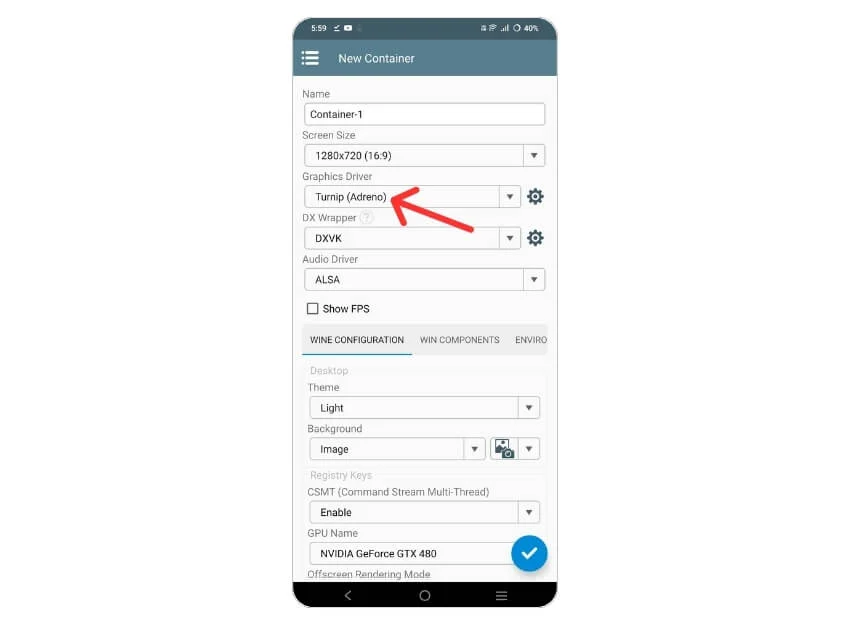
7. The DX Wrapper setting influences game compatibility. For the broadest compatibility, select WineD3D.
- For improved performance with Direct3D 9-11 games, use DXVK.
- For Direct3D 12 games, VKD3D is the best option.
- If you’re playing Command and Conquer titles, choose CNC DDraw.
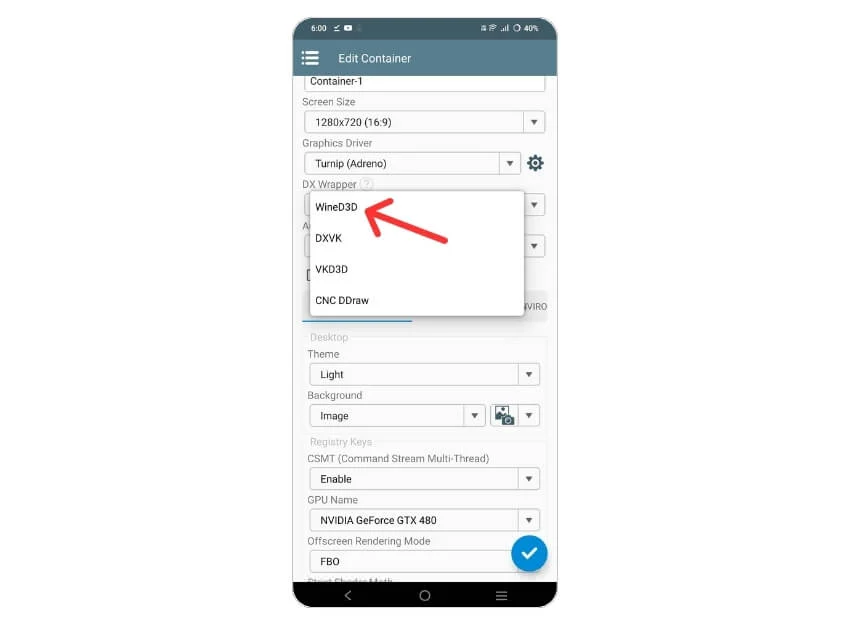
8. Under Wine Configuration, set the video memory based on your phone’s RAM. For a device with 6GB of RAM, choose 6144MB to ensure Winlator uses your device’s resources efficiently.
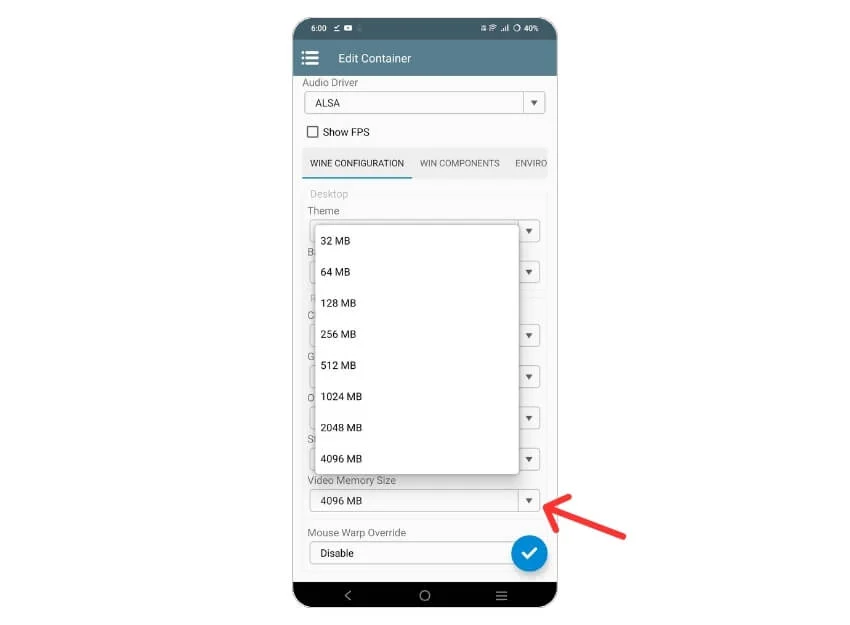
9. In the Advanced section, tweak settings for Box86 and Box64 if you plan to run specific games like Hollow Knight or Dragon’s Dogma: Dark Arisen.
10. Once everything is set up, tap the Checkmark at the bottom right to save your container settings.
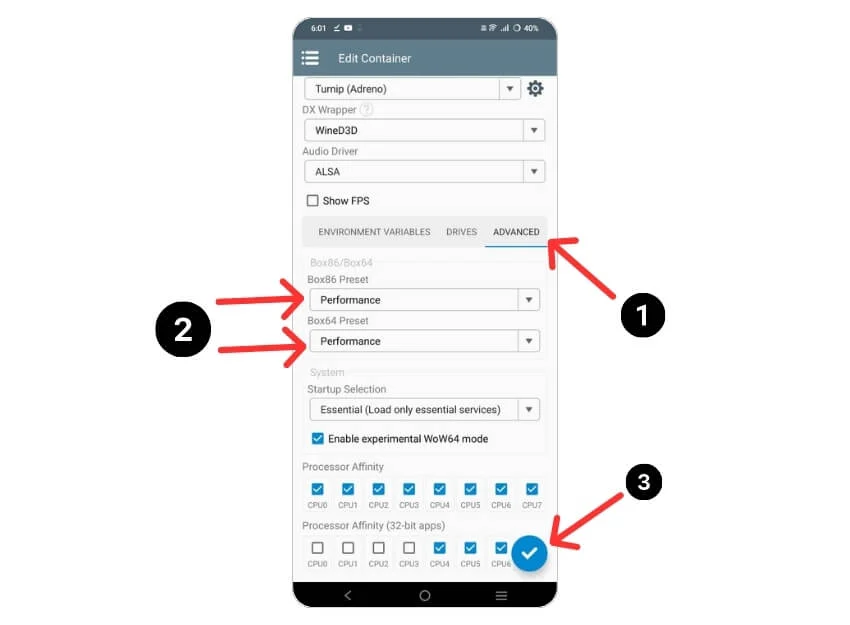
What’s Next!
Got everything set up? Awesome! Now, add your favourite Windows games and dive into a new level of Android gaming. If you need help adding games, check out the dedicated guide for that.
Winlator brings the best of Windows gaming to Android—no expensive gaming PC needed! If you have any questions, feel free to reach out. Happy gaming! 🎮

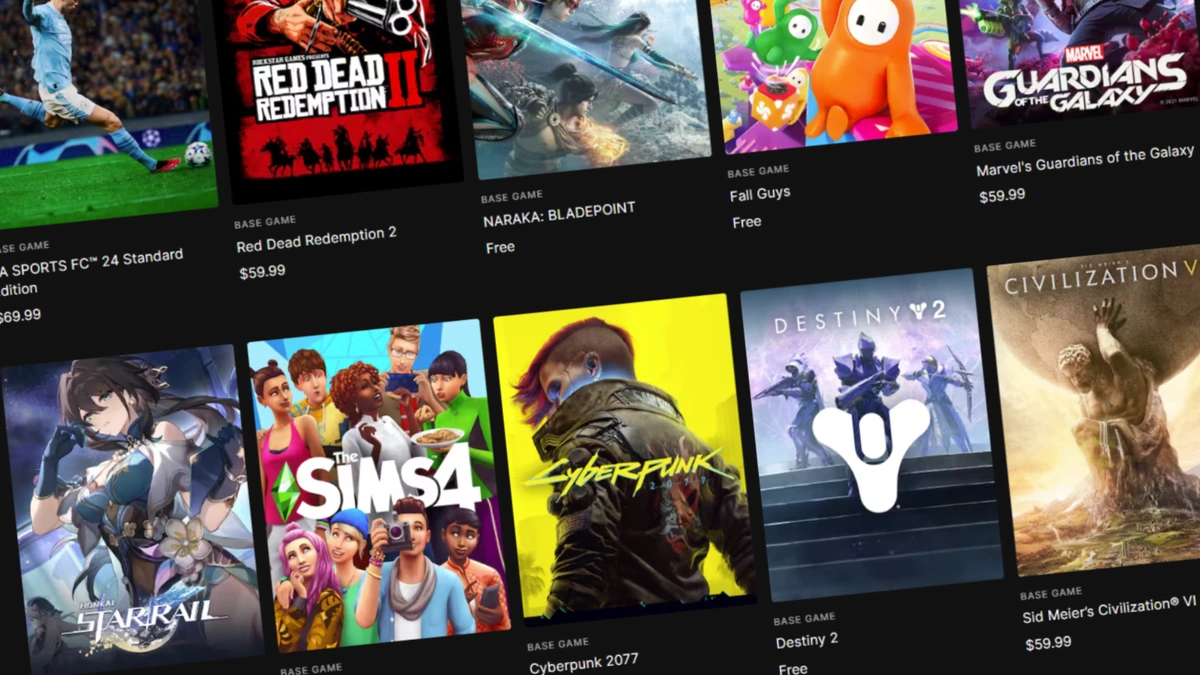
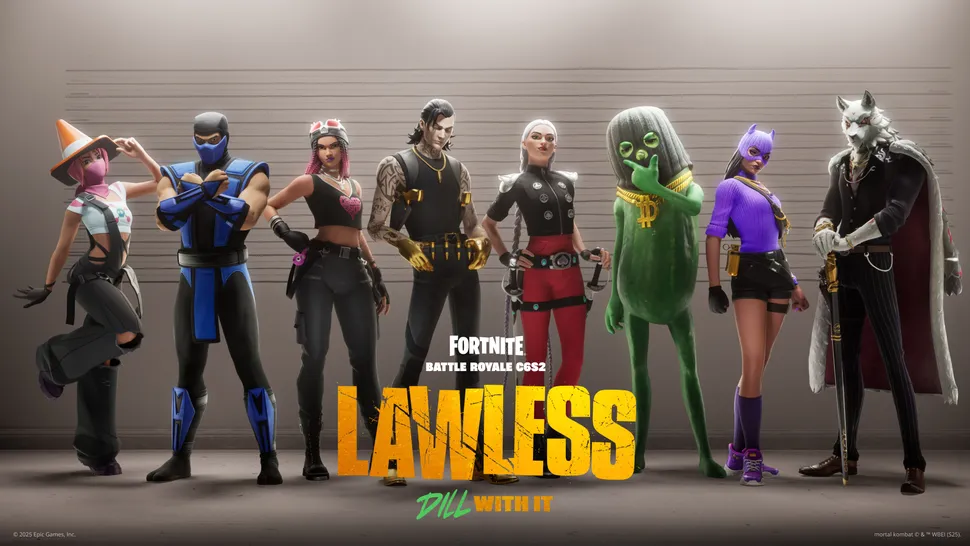
Hi,
My name is Chris from Sweden/Stockholm.
I’m a huge fan of your brilliant work on Winlator.
One important question, when I try updating my winlator 5.0 to 6.0, it says that it’s in “conflict with an existing package” or something like that? (I have it in swedish)
I’m so very happy with 5.0, only missing is an external mouse support (just bought a new bluetooth logitech m650L working with my phone, Galaxy S23+).
So, is there a way to solve this without uninstalling winlator 5.0 and lose every game, settings, saves etc, etc?
I did backup all the “save files” but it is an annoying time taking procedure to have to reinstall everything again.
Thanks a million for your help and I would be sincerely grateful if you took the time to do so.
Looking forward to your reply.
Kindest regards,
Chris
Repost: Don’t worry, you don’t have to uninstall it. You have to go download the 6.0 version you’re talking about, and then when it’s finished downloading, go to your files app, hit the file and a message will pop up, it should say “Do you want to install an update to this existing application? Your existing data will not be lost.” Hit install and you are good to go! (Reminder: Don’t uninstall the Winlator 5.0 you have) (Another reminder: You can do the same thing to future versions but I’m not sure about past versions)
We’re now on version 8 and this guide is completely outdated. Can’t get anything to work following their own instructions
gta 5
Do i have to buy a controller to play or its already built in?
আমি একটা নামাতে চাই
Wow
it looks fun to play
Free The Bus Simulator game? THANKS!!!
Una consulta donde se encuentra los datos obb??
Estan en el mismo enlace, solo tienes q bajar a otras versiones anteriores, lo reconocerás como “main.3.com.winlator.obb”
Can i run RPGM?
I have a Lenovo Tab M10 Plus 3rd generation 4G version, snapdragon 680, Bluetooth mouse, bluetooth backlit keyboard. The keyboard does not work in the “container”, it works when creating and naming the container. Also, mouse, works only with right click, no click, no double-click. I also tried mapping keys to the controller.
Can’t enter text in apps…
GTA 5
I have a redmi 8A and when I boot my container, it straight up restarts the app.
The settings I have are low, 512 MB of Video Memory and WineD3D, Arduino GPU, and I want to play Sonic & Knuckles Collection. I got the solution of using Winlator on a reddit post, so this may be wrong. How can I fix this sudden error? Thank you in advance
How do I run .net based applications with Winlator?
Good job guys.
It runs my games without issues, but it won’t run metatrader 4, my trading platform.
It installs with no issue, but wont’t lunch the software.
Device is redmi note 9 pro.
Welcome! I’ve tried many emulators but this is by far the best. The only problem I have with it is that it is not possible to give more than four gigabytes of RAM. I could know a lot more.
ASUS ROG phone 7 Ultimate
À voir winlator
I hope there’s eventually a way/tutorial on how to change it to Windows 10! Besides that I CAN FINALLY PLAY ROTMG ON MY PHONE!!!
Thank you
How can I install winlator on android phone
The latest version has three folders, one of them is the application itself, the second is the archive, the third is tar.gz, which one is obb and what is the third folder for?
This guide is outdated and does not follow the current application. Tried following it to install on my Odin 2 mini pro and I can’t even set more than 4 gigs ram. The container crashes the second I click anything, and I cannot set my controls. Up and down on my analogs register as left right, and left right registers nothing.
Can I send my GTA 5 from PC to android and play it on winlator or did I need to download another one
Hi sir
This winlator app not working in meizu 20
This mobile 8 gen 2 processor
Can you help
Sakam
Winlator can run unity 3d games?
Ho un tablet xiaomi tab con la gpu adreno 710 , ma non riesco a farla funzionare in winlator, aiuto???
I love Winlator
Hi Winlator Team,
Thanks a ton for developing this app. I’m on Winlator 9 presently. I listen to music in Winlator thru MPC-HC as I love this windows app MPC-HC very much.
But when I try to play media files (Films & Movies) thru MPC-HC there is no audio. I tried using both ALSA & Pulseaudio but no use.
Is there any settings I need to change or any extra installation required…
Thanks,
I need to play ninja gaiden 3 but not working
I am trying to run and old game called “Need for Speed 2” and i am using helio g85 and i have been trying to run this game and i am stuck, when i try the 3D test which is natively given its just shows my fps and the 3d window is black, the fos is above 90fps but i don’t know to play it, and i also tried the megaman x8FE thats a demo and even that dose not work and it says something like open GL not supported or something like that.
Please help me what settings should i chose and which graphic card should i select and everything in between.
That would be very helpful
Thank you.
Love from Pakistan
I am not able to run .exe file ots showing expired app
Winlator 2025
Hola soy Goku